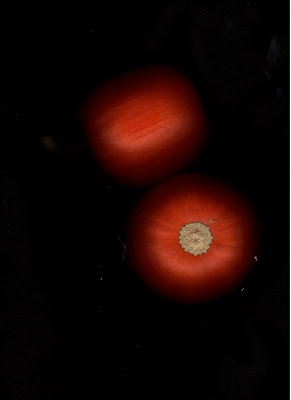Michelle & Sam; 10.16.2010; 5:31 p.m.; Rexburg, ID; f/8.0; 1/125; Canon Rebel T1i
For this edit I opened the image in Camera Raw and adjusted the exposure. I added blacks and contrast to make the colors pop more. I then took it into Photoshop and cropped it to be 9x7 inches. I went to Image-Canvas size and added one inch to both the height and width to end up with an 8x10 size. I then drew a rectangle on the image using the shape layer rectangular tool and added a layer mask to the shape layer. I chose the Fill Pixels option of the rectangle tool and drew a black rectangle to mask the other rectangle and bring back the image. I reduced opacity of that layer to 61% and then added a motion filter to it.
Brushed-On Effect
Cobweb Doorknob; 9.29.2010; 10:34 a.m.; Dubois, ID; f/2.8; 1/2000; Sony DSC-HX1
For this edit I opened the image in Camera Raw and increased contrast and clarity to give it a nice, crisp feel. I loved the effect it gave and how it made the cobweb and old texture of the door stand out. I also decreased exposure and saturation. Then I took the image into Photoshop and did a Command A to select all. I loaded the History Brush tool and used the Thick and Heavy Brushes to paint the image back and give it the nice feel that it has. It took me a few tries to get the hang of the brushes, but I loved them after I got used to it. After creating the edges that I wanted, I added some canvas space to increase the border on the outer edges and give it a frame.
Sprayed Edge Effect
Old Chevrolet Building; 9.29.2010; 10:36 a.m.; Dubois, ID; f/2.8; 1/1000; Sony DSC-HX1
For this image I brought it into Photoshop and used the rectangle Marquee tool to drag a rectangle about an inch from the edges of the picture. I then applied the Quick Mask Mode and added a Sprayed Stroke filter to give the edges the effect that they have. I increased the length and radius to the maximum sizes to make the effect more dramatic. Finally, I added a border by increasing the canvas size and added text to the image.